Department level inventory
As directed in the screen below, click the Inventory button to be directed to the Inventory Management bubble where you will find the Take Inventory by Department
link.
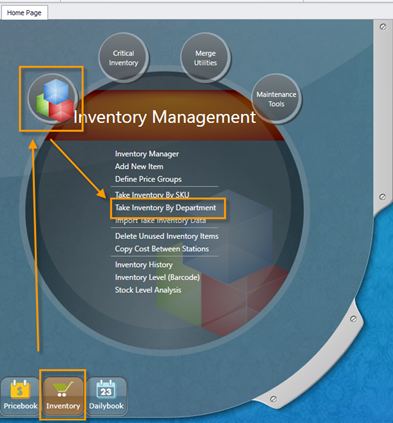
You will then be directed to the screen pictured below.
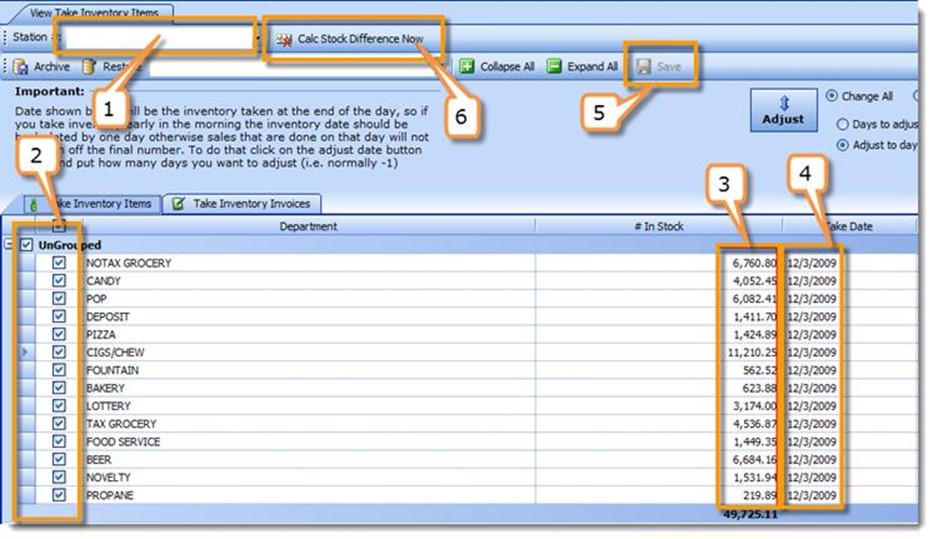
Step 1: CHOOSE STATION
Step 2: CHECKMARK ALL DEPTS YOU ARE ENTERING INDIVIDUALLY
Step 3: ENTER $ AMT AT RETAIL FOR EACH DEPT
Step 4: ENTER DATE OF INVENTORY: The date entered must be the CLOSING DAY FIGURE. Adjustment will be made on that day to end at the #s entered.
Step 5: SAVE CHANGES
Step 6: CALCULATE STOCK DIFFERENCE
A preview screen will show you the adjustments (pictured below). You can review and print from here.
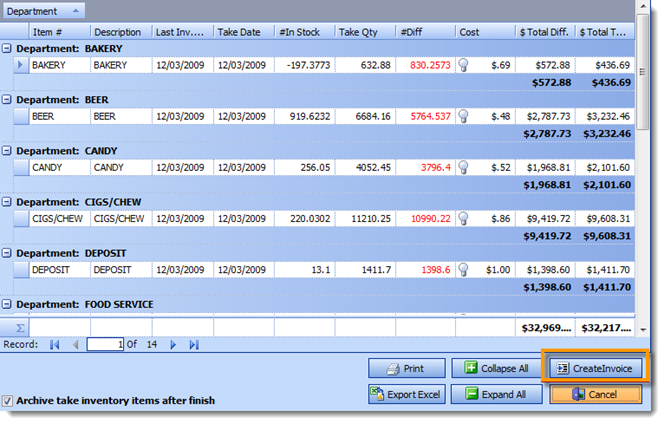
If it looks accurate click on “CREATE INVOICE” and wait until completed. If changes need to be made, please click Cancel from this window and edit the previous screen.
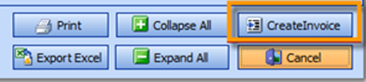
When finished, the preview window will disappear and bring you back to the take inventory page. Click the refresh button at the top of the page to update
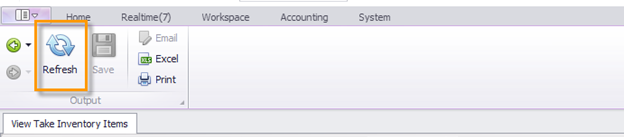
The completed inventory invoice can now be found in the ‘Take Inventory Invoices‘ tab, shown below.
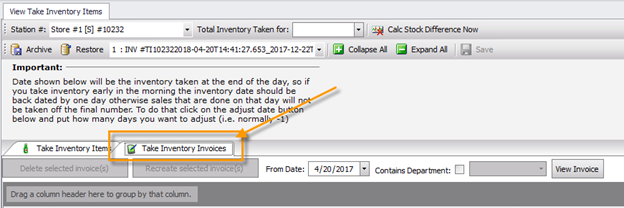
To open the invoice, double click on the invoice in the listing
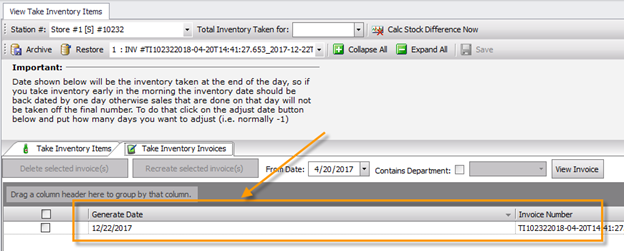
To delete or re-process an existing Take Inventory Invoice, click the box next to the desired inventory date and click either ‘Delete selected invoice(s)‘ OR ‘Recreate selected Invoice(s)‘.

To view past invoices, the ‘From Date‘ may need to be adjusted from the default. To change the date, select from the calendar in the dropdown box (pictured below).
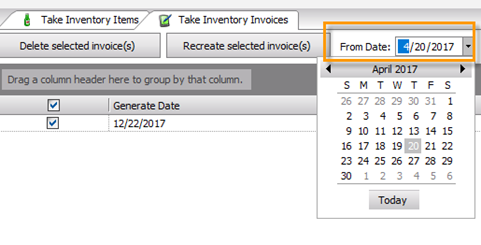
To view just a single department’s Take Inventory Invoices, check the box next to ‘Contains Department‘ and select the desired department.

MARKUPS AND DOWNS, WRITE OFFS, INVENTORY ADJUSTMENTS FOR DEPT LEVEL INVENTORY:
To make manual adjustments to either COST or RETAIL level inventory in S2K (at dept level) you simply create a NONFUEL INVOICE using the vendor INVENTORY ADJUSTMENT:
1. Go to Daily Books menu
2. Select NON FUEL INVOICE tab
3. Choose “Create New Invoice”
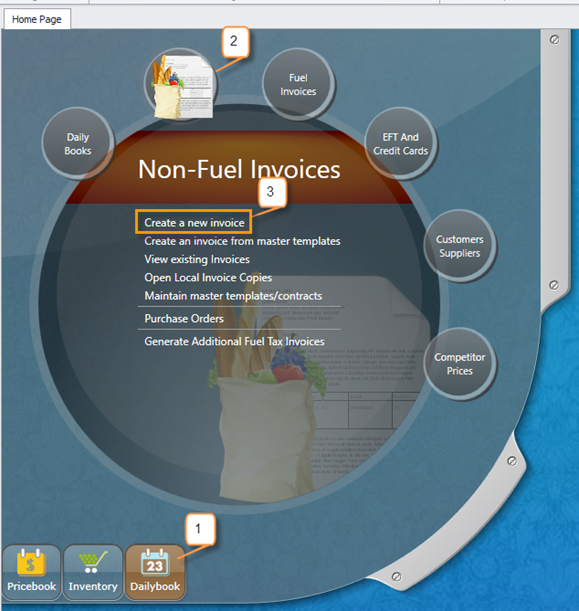
OR click on the non-fuel invoice button from daily reconciliation window.
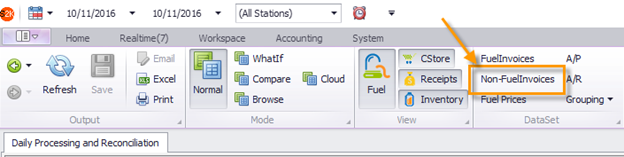
Enter the following information on the invoice:
Select vendor – “Inventory Adjustment”
Enter Station#
Date for adjustment
Invoice # – enter something unique EX “011411damage” (date and detail)
Invoice total- no need to enter any $ for total invoice
THEN CLICK ON THE DEPARTMENT TAB to enter the dept with cost and retail adjustment.
Enter a positive number to increase and negative to decrease.
NOTE: YOU MUST HAVE AT LEAST A $.01 in Cost and Retail column, you cannot have a $0. So if you are only adjusting cost, enter $.01 in retail section.
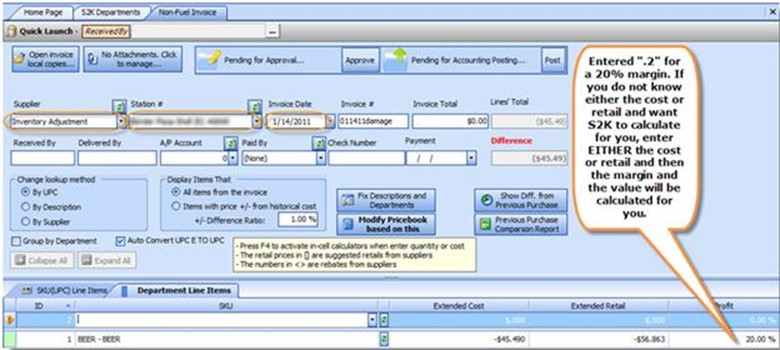
Department Inventory Report
To view the Department Inventory Report: Go to Report List>Non Fuel Inventory Reports> Department Inventory Report
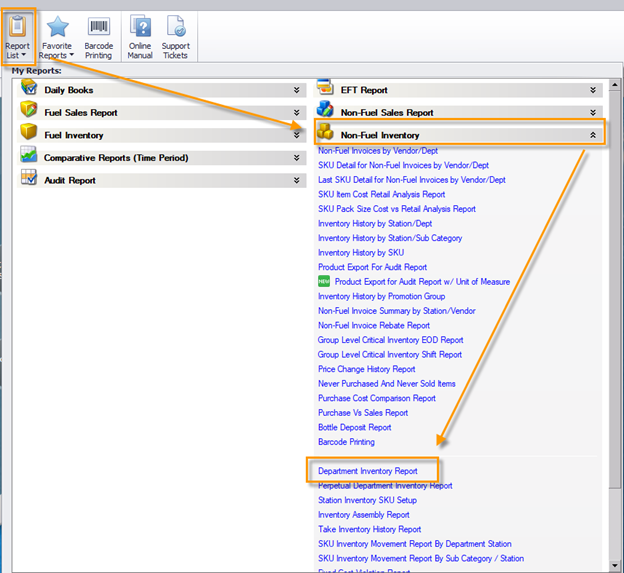
This is the report to see your opening, sales, purchases, adjustments and closing figures for the time period entered. Choose either COST or RETAIL inventory report
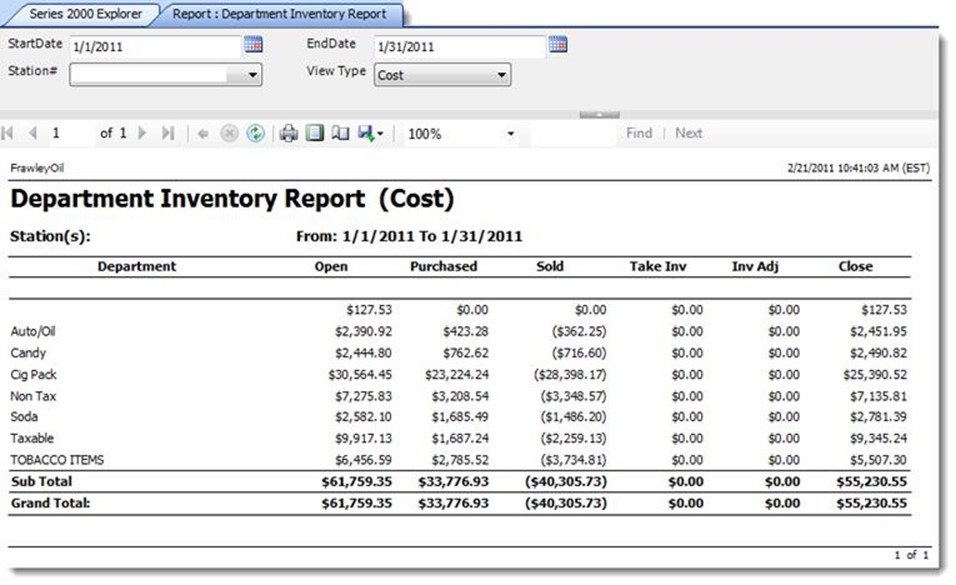
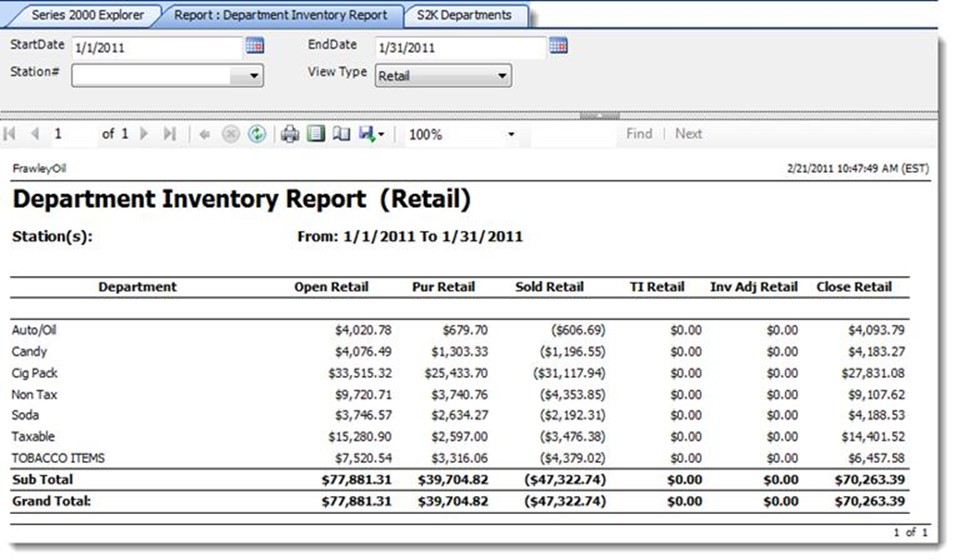
DONT FORGET TO ENTER YOUR TAKE INV BY DEPT INTO S2K REGULARLY FOR MOST ACCURATE RESULTS!
You can also enter all purchases at DEPARTMENT level rather than item level to make invoice entry much faster.
