Download from Handheld: Data logic Skorpio x3 and x4
Put the handheld in the cradle make sure it is connected using Windows Mobile Device to verify it says connected.
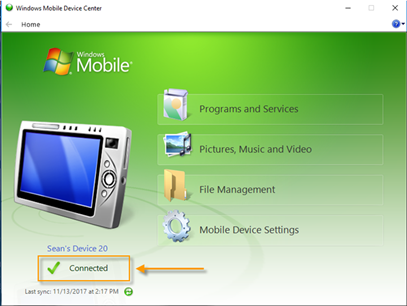
On the handheld- Without removing the handheld from the cradle select the Sync button located in the main menu option for the handheld:
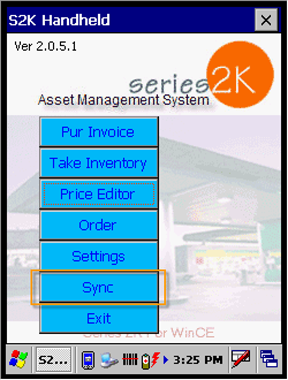
Click DOWNLOAD DATA FROM HANDHELD to remove the Take Inventory count from the handheld and move it to your S2K database
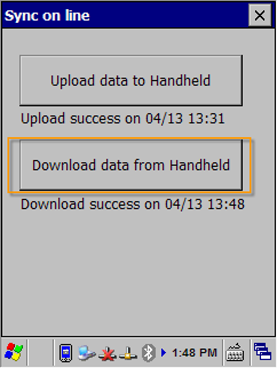
Once complete you will see ‘Download Success’
below the download option with the time and date stamp, your data is now in S2K.
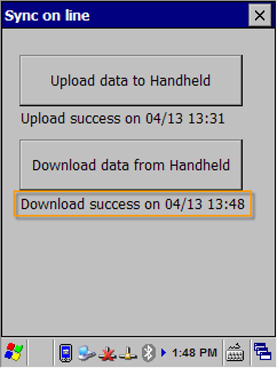
If using the Skorpio x4, you may have the DXU installed.
You want to use this icon:

The image below will display until the handheld is in the charger:

If the handheld is NOT connected, the following image will display:

Once connected the image will update to show ‘connected’, as shown below:

Once connected, you will have network support via the PC’s internet.
You can proceed to the send your data to S2K from the handheld with a download.
