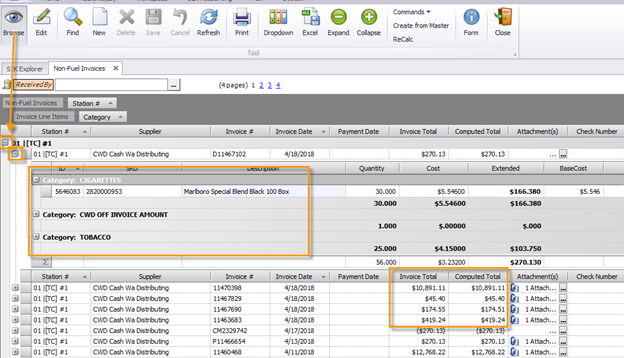How to View, Edit and Delete a Non-Fuel Invoice
To begin, click the view existing invoices link from the daily book/non-fuel invoice menu
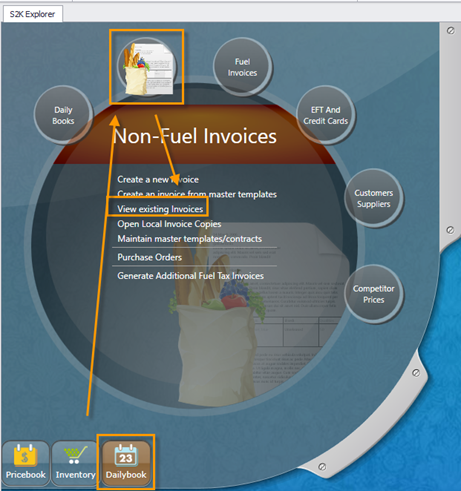
The search window will open (pictured below)
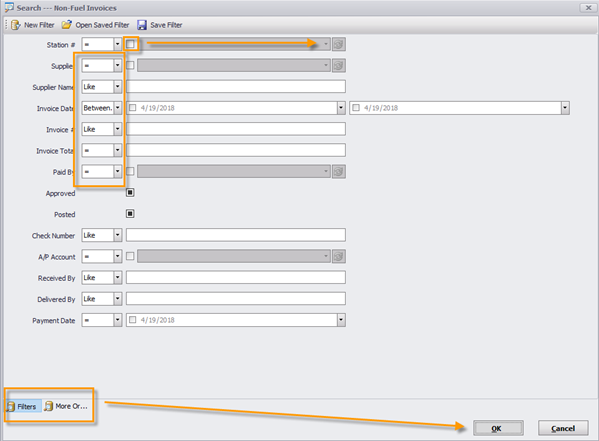
Select the station and vendor name from the search fields by clicking the box next to the field to activate and then using the dropdown arrows to select the name.
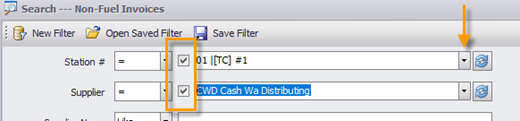
Click the OK button to search:
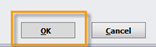
In this example we have expanded one of the “+” so you can view the details without opening the actual invoice.
You can edit basic invoice details by clicking on the EDIT button and changing and then saving.
The SAVE and DELETE buttons do not become “live” till you have made a change and gone from the field you are editing.