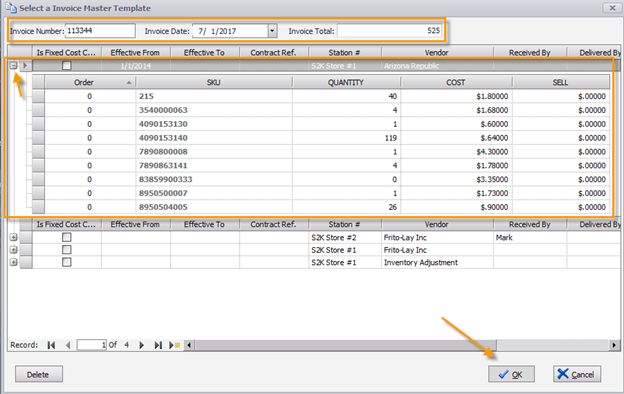How to Create a Master Template Invoice
To save an invoice as a master template, click the Save As Master button at the top of the invoice
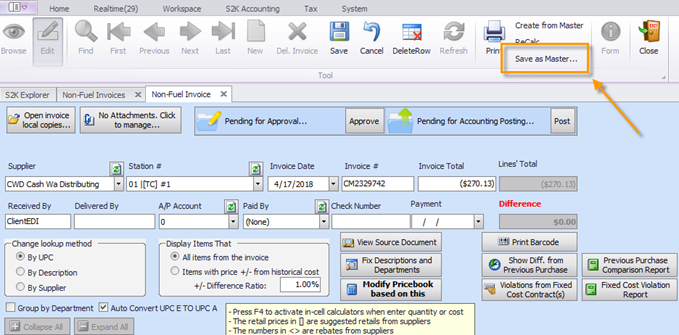
Then, to create an invoice from a template, simply select “Create an invoice from master template” from the Non-Fuel Invoice menu:
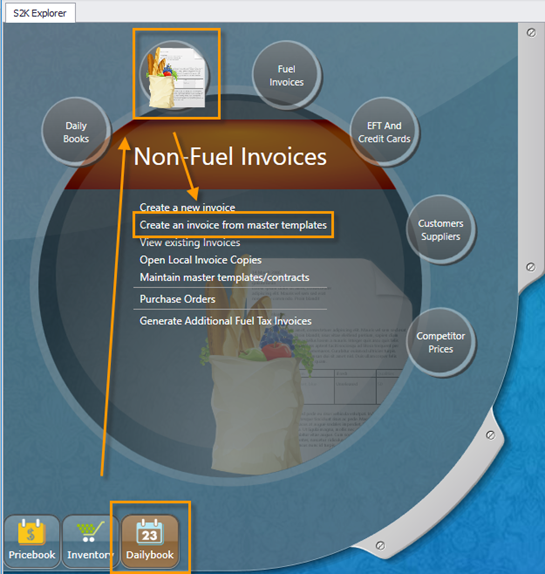
Enter invoice number, date and total. Then select the master template you would like to use and click ok