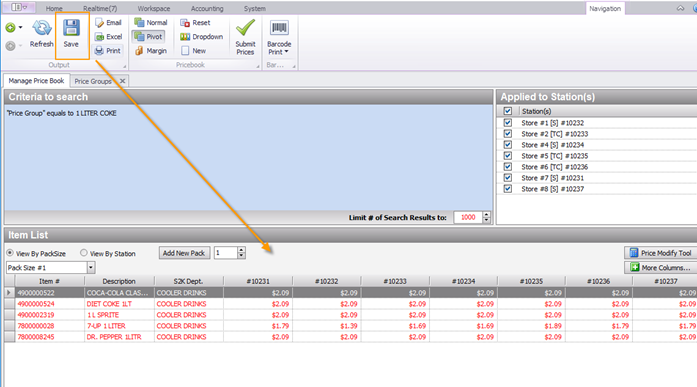Price Groups
S2K has the ability to group like items together for the purpose of mass price changes and reporting. You must first define the groups of items, then use the group to make price changes and run reports.
To define a price group, select the Define Price Group link from the Pricebook menu
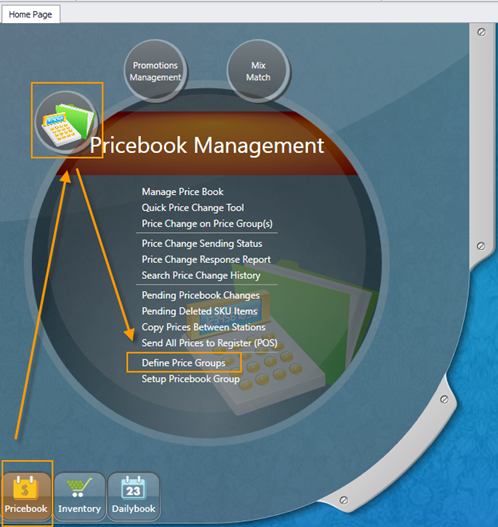
Click the edit button to open a blank line and name the new Price Group
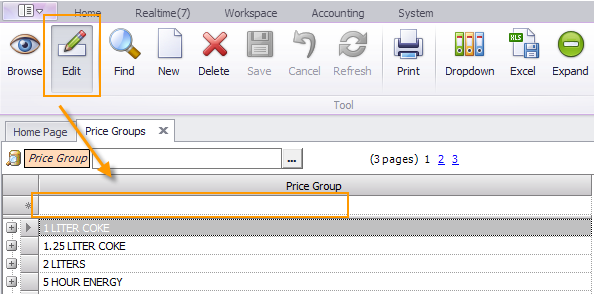
Then click the Save button
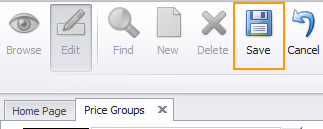
The next step is to assign items to the group. Use the Inventory Manager tool located in the Inventory Menu
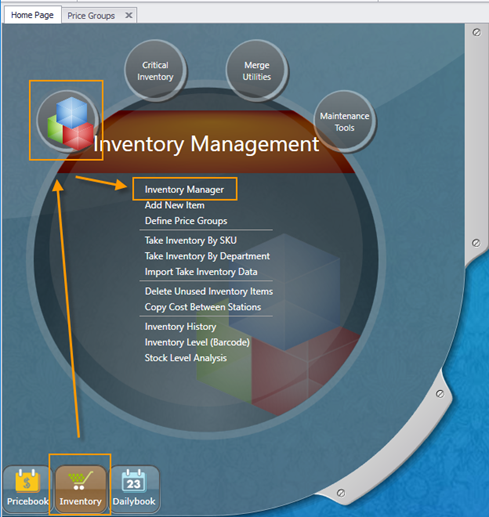
Search for the items that need to be included in the Price Group
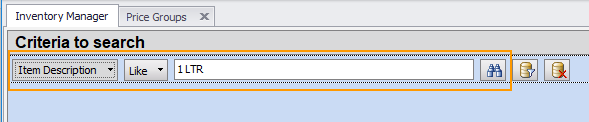
Use the CTRL key to select multiple items, right click and select the price group name
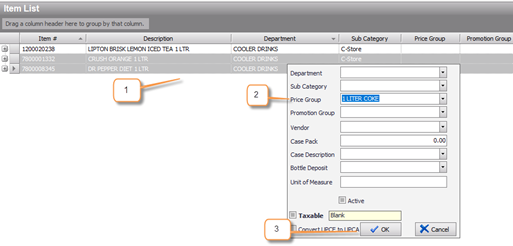
1. Select items using CTRL key
2. Right click and select the Price Group name
3. Click ok to save
To make price changes using a price group, select Price Change on Price Groups link from the Pricebook menu
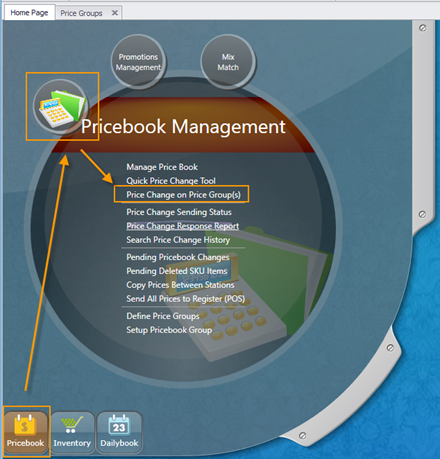
The price change window will open
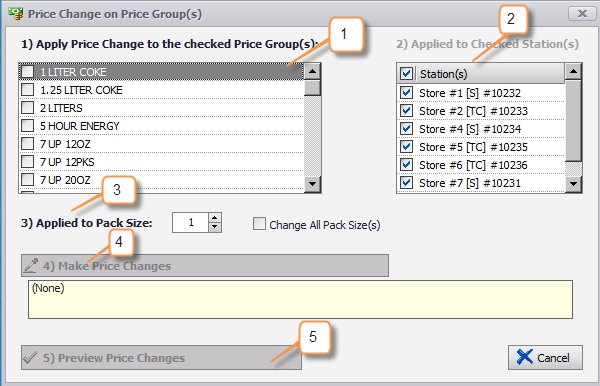
1. Select Price Group
2. Select Station(s)
3. Select pack size, default is 1
4. Click the Make Price Changes button to open price modify window
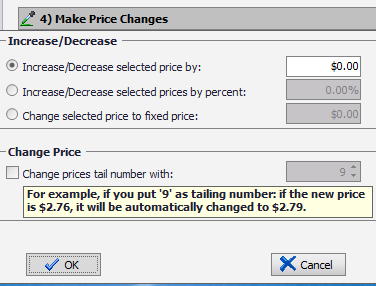
5. Click the Preview Price Changes button and you will be redirected to Pricebook window will changes displayed in red. Click save to update price changes to POS