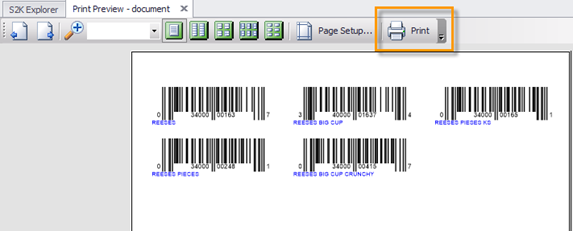Barcode Printing
You can print barcode labels for your items directly from S2K.
Click on the Barcode Printing tab in the reports section the navigation toolbar

Click on the items you want to print
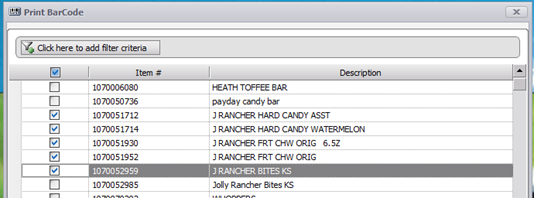
You can also search using the criteria search at the top of the screen (pictured below).
1. Click on the “Click here to add filter criteria” button

2. Choose Filters that are desired
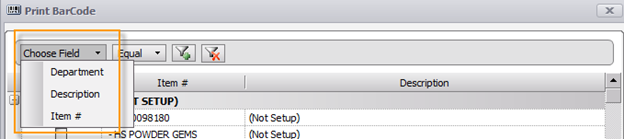
3. You may add additional filters by clicking on the “Add Criteria” icon indicated below and the second filter line will appear.
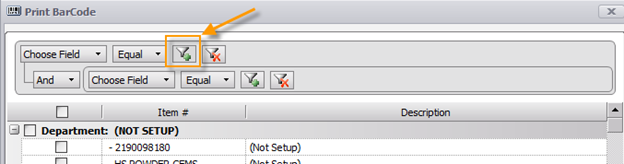
After selecting the list of items to print barcodes for, you will need to pick a site the barcodes will be printed for, and you will need to determine if you want your label to display the price along with the barcode.
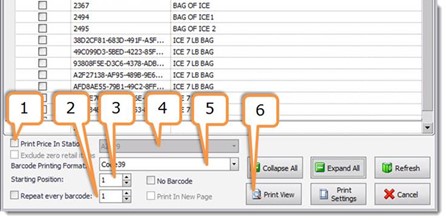
1. Check this box to print the retail labels at the station the barcodes will be printed for.
2. Use this feature to repeat the same barcode
3. Choose the printer label
4. Select a station for these labels
5. Select the barcode format – UPCA
6. Click the Print View button to print the barcodes, you will be directed to the Barcode print settings window (pictured below).
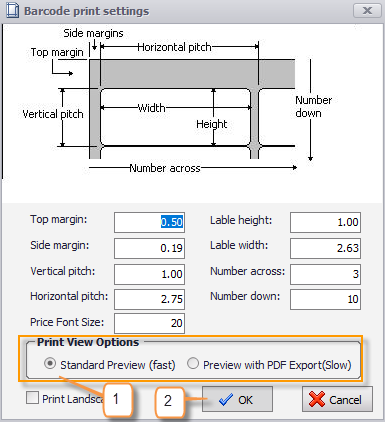
1. Preview with PDF Export allows you to export your barcodes, if necessary or use Standard Preview (fast) to print straight from S2K.
2. Once the label settings are formatted for your printer, press “OK”.
You will then be prompted to view your barcodes (pictured below) before sending the final template to the printer. When ready select the “Print” button.