How to Add Items to a Promotion Group
You can now add items to the promotion group on this page
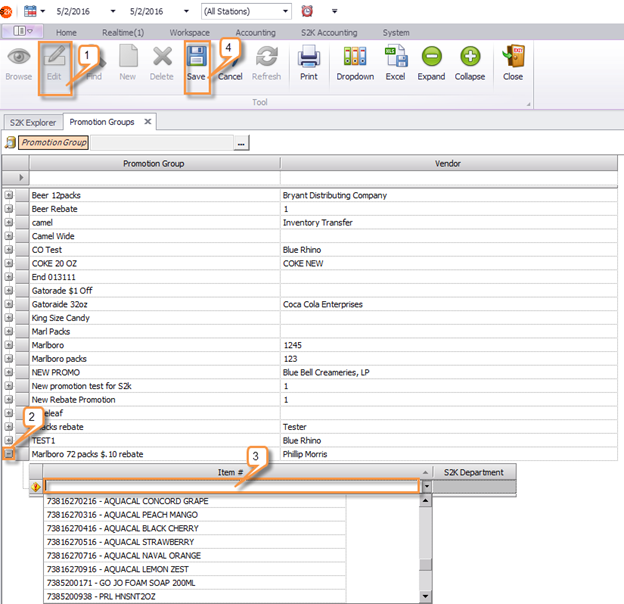
1. Click the edit button
2. Click the + sign to the left of the group. This will expand the group so you can add items to the group.
3. You can add items by typing the sku in the item # field or selecting it from the dropdown list. After you add a sku, press TAB on the keyboard and the item will drop down in the list and present you with another blank line to add the next item.
4. Once you have added all the items to the list, click SAVE.
