Creating Promotions
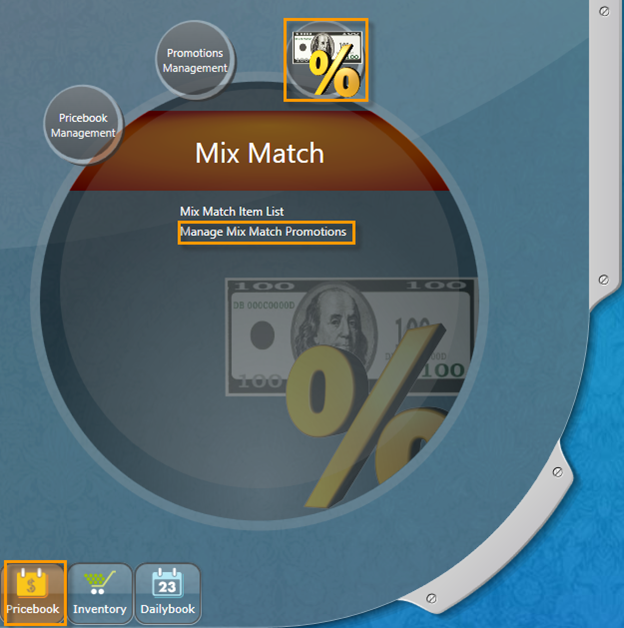
In the blank line that appears at the top, use the dropdown menu to select the list that you are creating the promotion for
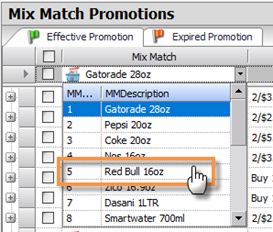
In the description explain what the promo is
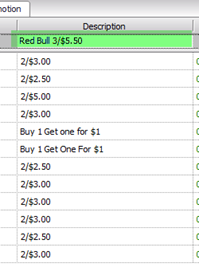
Select a start date. If you want it to begin right away then select yesterday’s date
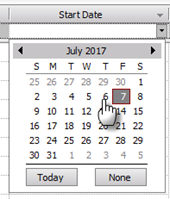
Then select an end date. If one is not provided to you and you do not intend for it to expire it still needs an end date. Use the arrows to set the date far into the future
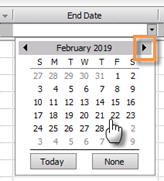
UNITS

PRICING METHOD
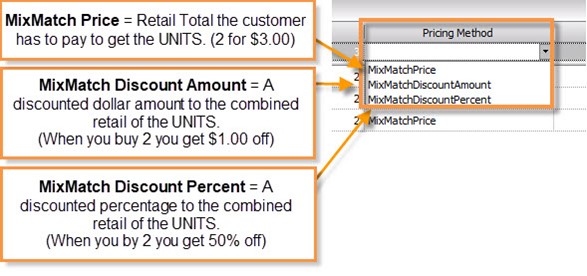
VALUE
Depending on the Pricing Method enter the value accordingly:
MixMatch Price = $5.50
MixMatch Discount Amount = $0.50
MixMatch Discount Percent = .5 (50%), .25 (25%),
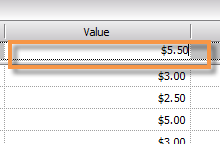
Then click SAVE in the toolbar

A window will pop-up as a reminder, click OK
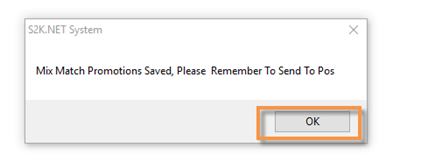
Before you can send the promo to the POS you need to assign it to a station. Click the (+) sign next to the promo
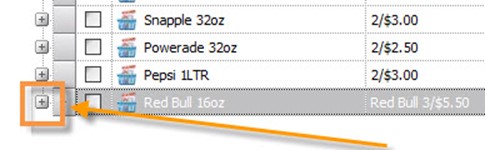
Click into the blank STATION ID line for the dropdown menu to select your station



Click save one more time, then select the Promotion with your station so that there are blue check marks next to the promotion and your station

Then click SEND TO POS in the toolbar
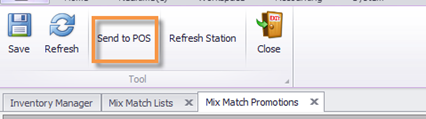
A confirmation window will appear for you to decide if you want to send the promotion to the register.
Click Yes to send it.
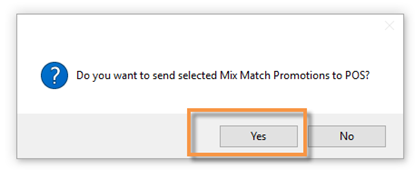
The promo will be sent to the S2K Client Monitor, it may take up to 5 minutes for the promotion to be picked up and sent over to the POS.
The promotion takes about 10 minutes, or so, for the POS to process it. If you have a Verifone POS, log out and log back in before testing the items to see if they are ringing up at the promo price.
