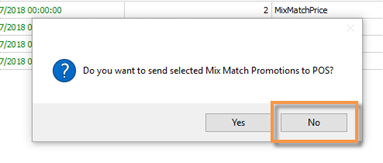Adding items to lists from Inventory Manager
The faster way to get those items into the list is to leave this page and open the Inventory Manager. (Make sure you save all of the list titles you’ve created before going back to the home page)
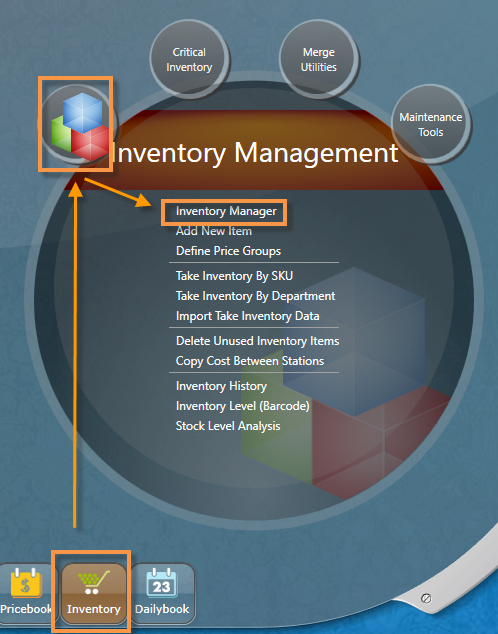
Search for the department the items belong in:
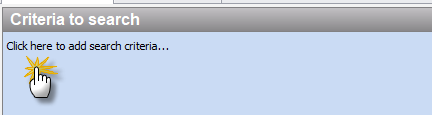
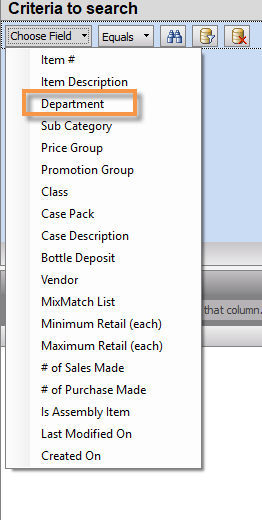
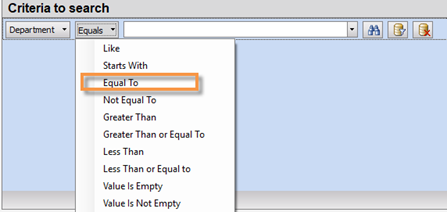
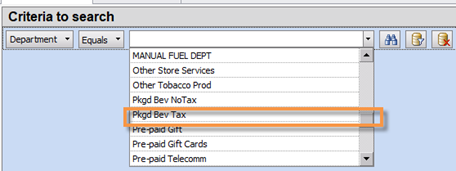

Once the list of items appears hold your CTRL key down and select all of the items that need to be put into the first list:
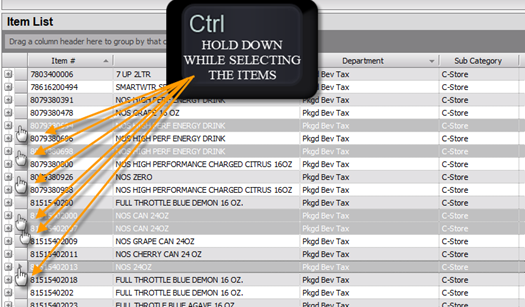
Once you have ALL of the items selected the next step is to add them to the Mix and Match list.
In the tool bar, click the icon that reads ADD TO MIXMATCH:
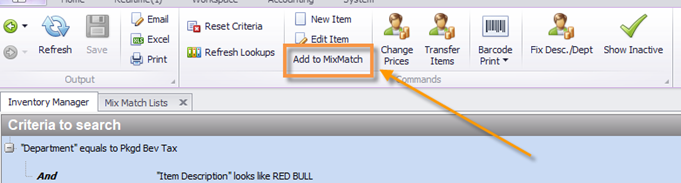
A window will appear for you to select one of your Mix Match titles that you would like to add the items to, then click SAVE AND CLOSE at the bottom of the window:
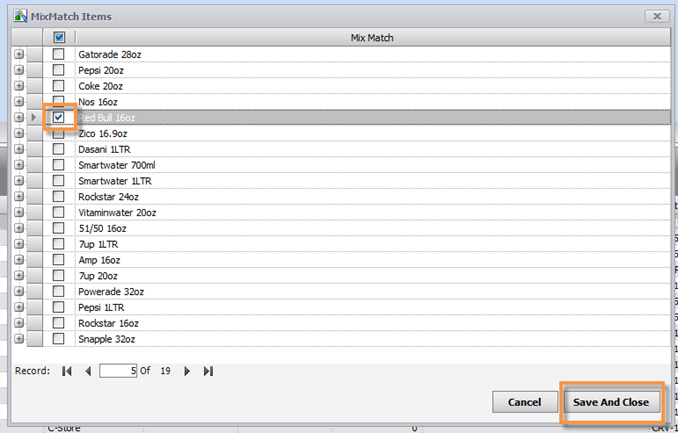
Another window will appear for you to move on to create the promotion OR remain in the Inventory Manager to search for more items to add to the Mix and Match lists.
If you want to get all the items for the lists added at one time so the lists are all ready to apply to Mix and Match promotions, then click NO.
If you are done adding items to your Mix and Match list(s) and you want to create the promotion for the group of items you’ve added to the list(s), then click YES.
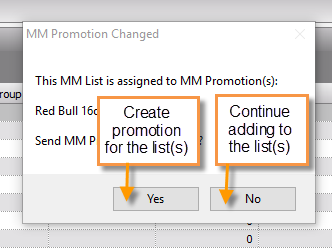
If you click No then repeat the steps above to search, locate, select, and add items to the Mix and Match list(s) you’ve created.
When you are ready to click Yes and complete the promotion then you will be re-directed to the Mix and Match Promotion Page. If a window appears to send a promo to the POS, click NO, you haven’t created the promo yet: