How to include a TPR in the promotion
Sometimes you will include a temporary price reduction in your promotions and pass the rebate along to the customer. If this is the case, follow the steps below to reduce the retail for items
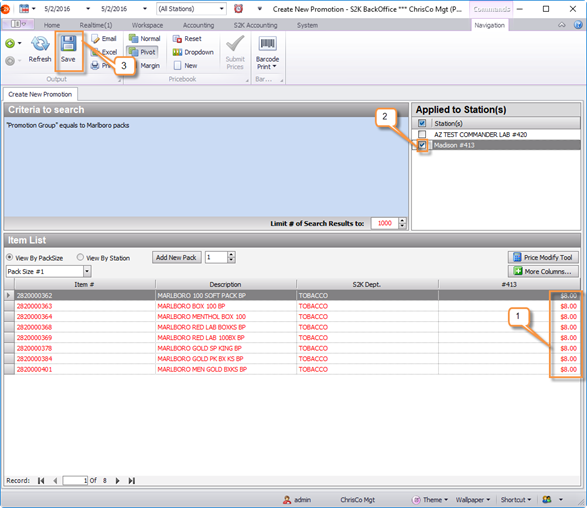
1. Edit the retail (changes will display in red)
2. Select the station you are sending the rebate to
3. Click save.
After clicking save, a preview of the promotion will display
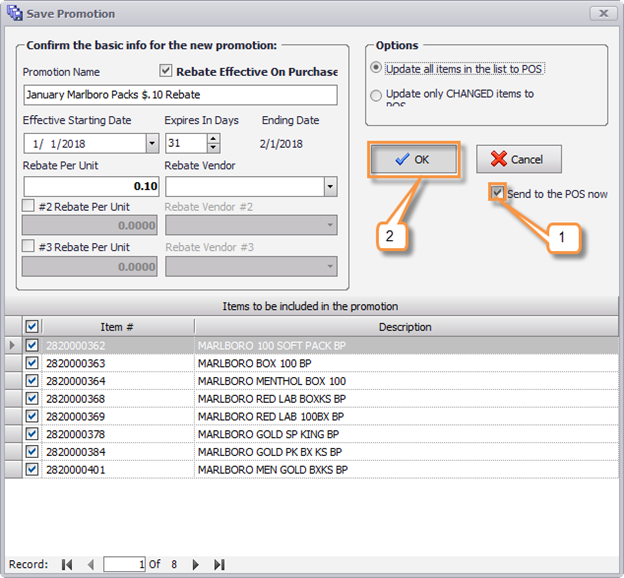
Review and make any necessary adjustments. When finished
1. Confirm the Send to POS now is checked
2. Click ok
The promotion will be saved and the TPR will be sent to the register.
