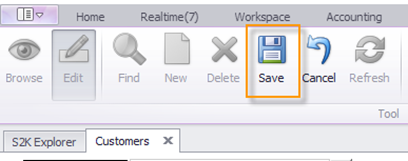Editing A Customer
To edit a customer, click on the edit button at the top of the page. Then, click into the field you wish to edit and make your changes.
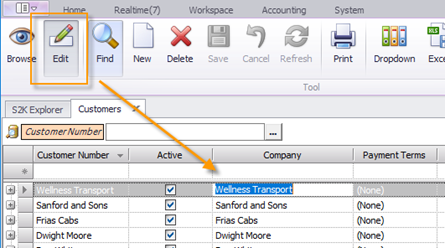
Click the Save button when finished.
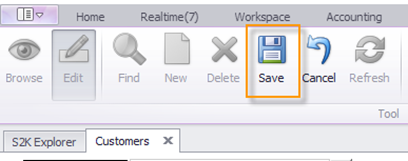
To edit a customer, click on the edit button at the top of the page. Then, click into the field you wish to edit and make your changes.
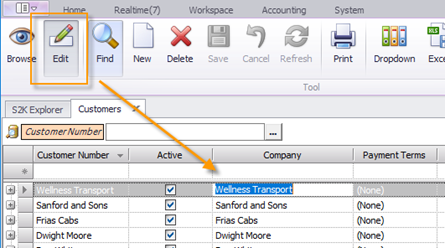
Click the Save button when finished.