From the Main Menu Options
Open the main menu of S2K – click on the grey pull down tab in the upper left hand corner of the Home Screen.
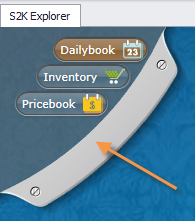
Select the Dailybooks icon from the three primary menu options.
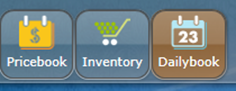
Select the first bubble, Daily Books.
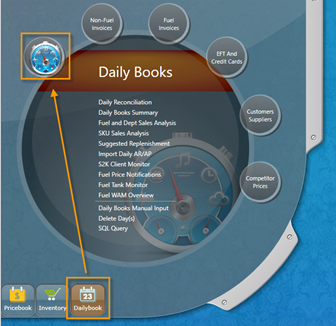
Open the Daily Reconciliation page by clicking the first link, Daily Reconciliation.
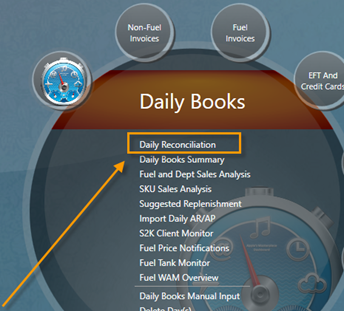
The Daily Reconciliation page will populate in accordance with the criteria populated in the S2K Title bar.
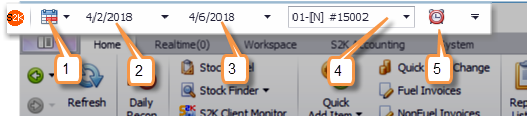
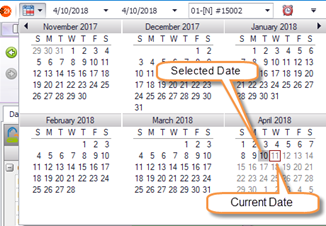
NOTE: If you have S2K open when new data is imported, you will need to either restart S2K to see the new data, or you can simply refresh the calendar by right clicking on the calendar and choosing REFRESH CALENDAR
Calendar Start Date Range (#2 above) – This displays the start date of a selected date range.
Calendar End Date Range (#3 above) – This displays the end date of a selected date range.
Station(s) (#4 above) – If there are multiple options (multi-site views only) to review the daily reconciliation of a single site you will need to select the station. Right click to only select one station or all stations.
Daily Recon Icon (#5 above) – This icon allows quick access to Daily Reconciliation and will also refresh the Daily Reconciliation window.
