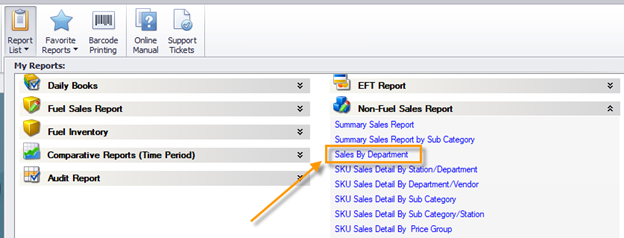How to Access Report List
To open the report list, click on the Report List icon in the main home navigation toolbar.

A window will drop down with a list of categories that contain various reports within the S2K system.
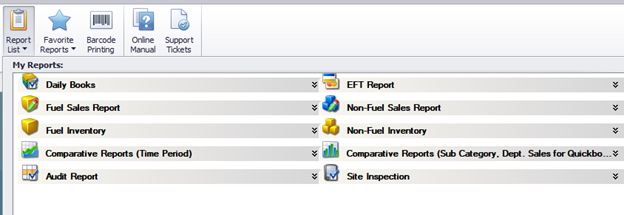
Click the category you’re looking for and another drop down window will appear featuring links to the reports hosted by that category.
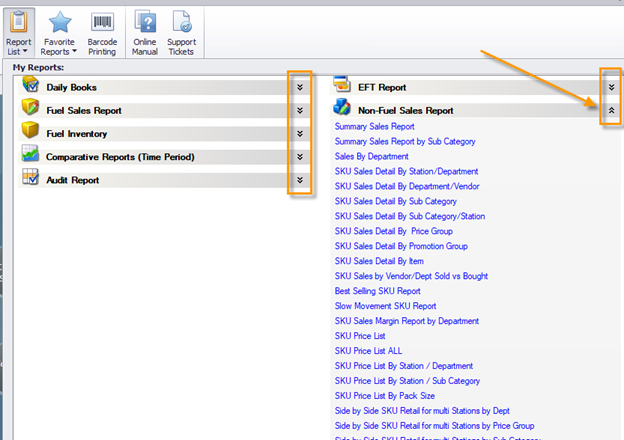
Then click on any of the report names to open the report.