User Security Management
This module is only accessible when logged in as the Administrator.
S2K gives the owner the ability to turn on and off sign-in privileges which allows any user specific rights to specific stations, specific screens and specific features.
There are two (2) types of Users in the system-
-
Standard User– Access to the S2K program with the ability to exclude certain features
-
To create a standard user in S2K, select the access option from the Group section of the window and then set the Not Allowed options by checking the individual option check-boxes
-
-
Restricted User– Access to only designated features of the program
-
Restricted Manager access:
-
Suppresses all Fuel Margin and Profit amounts
-
-
View Only access:
- Daily Reconciliation
- Ability to add/edit non-fuel invoices
- Ability to enter BOL’s with no fuel cost access
- View cashier management reports
- Ability to add/edit suppliers and customers
- Access to competitor prices
- S2K online manual
-
To create a restricted user in S2K, select the restricted checkbox next to the Username and then select the Allowed Features that the User can access.
To access the User Security Management Module, select the User Security Management Icon from the System Menu.

Create a Username and Password for the User and restricted access (if applicable).
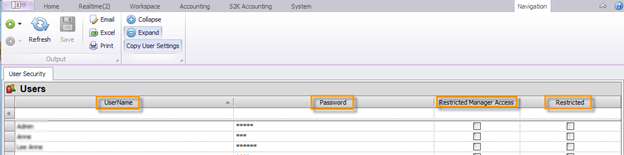
Select the applicable Station(s) from the Stations Section. If you have more than one site, select which sites you want the User to access. Then select the applicable options from the Groups Section and Allowed/Not Allowed Features (if applicable).

The attached chart illustrates the modules in S2K available for selection or restriction, based upon the Group desired.
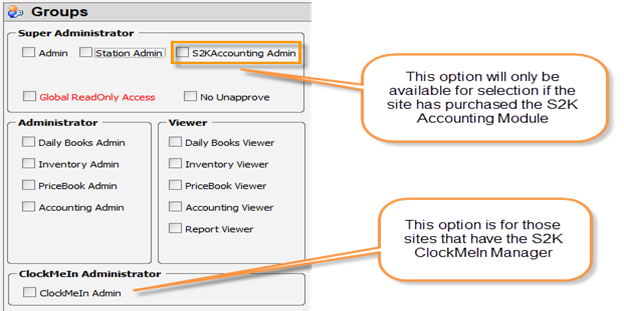
Super Administrators-
- Admin – Predefined, full access and edit ability in S2K.
- Station Admin – Full access and edit ability in S2k minus Systems and Security.
- Full access to S2K with only the following restrictions:
- System & Security
- User Setup
- S2K Configuration & Settings
- System & Security
- Full access to S2K with only the following restrictions:
NOTE: Station Admin access can support additional menu options located under Administrator and Viewer menus
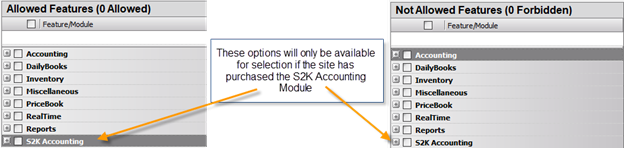
Select None– If all Groups are left blank, then username can be customized to include only the S2K features the user needs to access. This is done by clicking restricted and selecting only the allowed features from the Allowed Features menu.
To edit an existing User, select the Username and update the selections.
Click the Save button at the top of the window when finished.
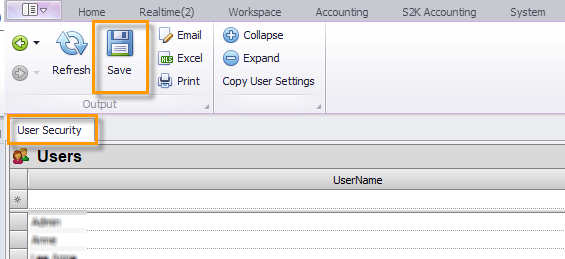
Please contact the S2K Support Desk for additional assistance with User Security.
