Main Toolbar: Navigation
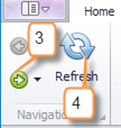
Navigation Arrows (#3 above) – Click the back and forth arrows to navigate forward and backward from previous screens you were just using.
Refresh (#4 above) – Click here to refresh the page
Main Toolbar: Quick Launch
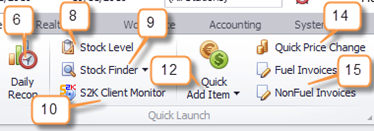
- Daily Recon Shortcut (#6 above) – Click here to access daily reconciliation for dates selected
- Stock Level (#8 above) – View current stock levels in a data chart and date sheet. Sort by station and department to item level. Drill down by clicking on the department and you can also right click on items to get inventory history. Columns are sortable by clicking on them.
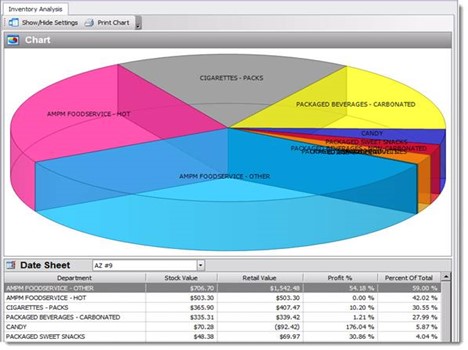
- Stock Finder (#9 above) – Search for item by item# or description then hit enter to view the current stock levels for all stores. Enter item number or use dropdown to choose item, then hit enter. You can RIGHT+CLICK on the QTY for easy access to view item details, inventory history, price change, and merge or assemble that particular item. If you DOUBLE+CLICK the station you will be automatically directed to the inventory history for that item.
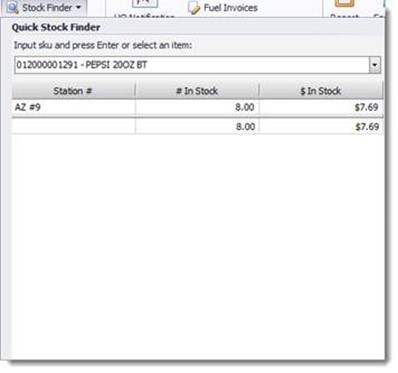
- S2K Client Monitor (#10 above) – Can be used for finding out if you have connectivity between the POS and S2k.
- Quick Add Item (#12 above) – Quickly add or edit pricebook items.
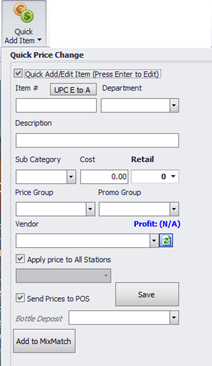
- Quick Price Change (#14 above) – Quickly change prices when you have a UPC number available.
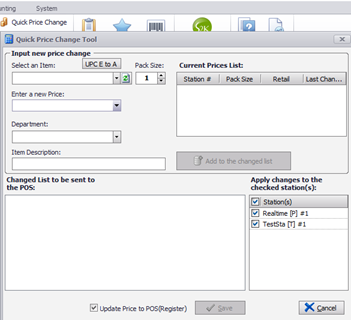
- Fuel and Non-Fuel Invoices (#15 above) – Quickly access your fuel and non-fuel invoices. When in Daily Recon, it will pull up those that have been entered for days selected in the calendar. Otherwise, these options open search boxes you can use to access your invoices.
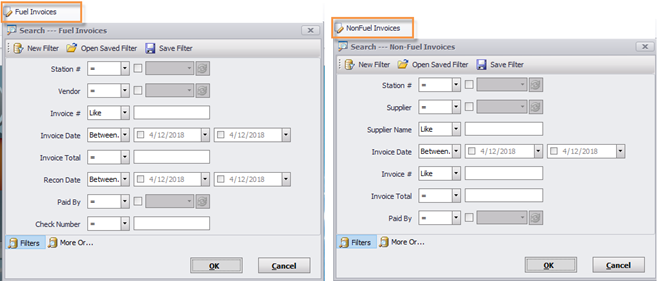
Main Toolbar: Reports
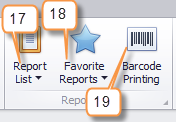
- Report List (#17 above) – Access to your S2K Report Center which you can find links to all reports for the dates and station(s) selected.
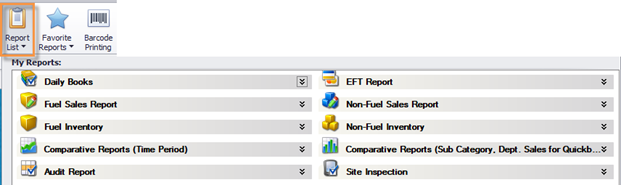
- Favorite Reports (#18 above) – This tools gives you quick access to reports that you’ve saved as favorites.
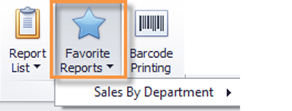
- Barcode Printing (#19 above) – Manually select items to print barcode labels. Prints on standard label paper for sticky labels or on standard printer paper for scanning sheets.
Main Toolbar: Support
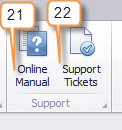
- Online Manual (#21 above) – Access to the S2K online manual.
- Support Ticket (#22 above) – This tool allows you to view active tickets with the S2K support team. You can also re-open a previously submitted and closed ticket or create a new one.
