How to Login
Double click the Series2K icon on your computer. A system login window will appear.
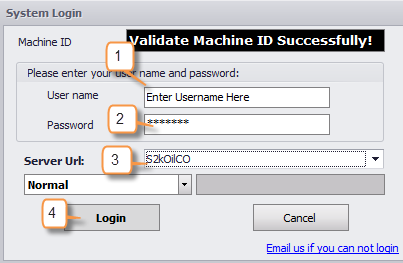
1. Enter your S2K username
2. Enter your S2K password
3. Make sure correct company/database name is displayed
4. Click Login
Double click the Series2K icon on your computer. A system login window will appear.
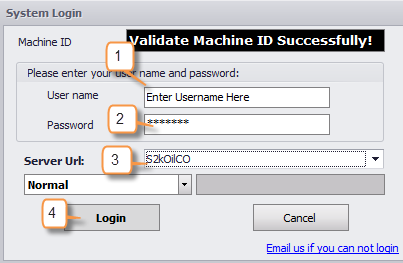
1. Enter your S2K username
2. Enter your S2K password
3. Make sure correct company/database name is displayed
4. Click Login